Making Water in 3DS MAX
4.204 Architecture in Motion Graphics
prepared by: Takehiko Nagakura
original: 2001/05/20
last revised : 2010/10/20
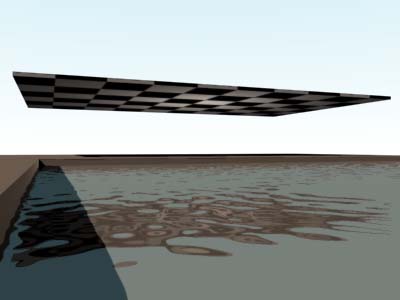
I prepared an example file (3DS Max version 6) which includes a sample
material for water with ripples.
Right click here and save the link to download this file.
I know this is a very old version, but it seems to load into 3DS 2011
without a problem. The image above is a rendering of Cam2 viewport.
Feel free to copy the material into your project from the file. If
you read below, it is not much of a job to make the same material from
scratch by yourself, too. You can also animater the ripples easily.
The name of my material is WATER_MAT, which is applied
to a single rectangle named POOLWATER. A few things
to be mentioned about this material if you want to use it
for your project.
1. WATER_MAT is a RAYTRACE material which applies the procedural
map, WATER, as a BUMP map. I also set its Reflect value at around
30% and Transparency value at around 95%. In a newer version of
3DS Max, this procedural map may be called WAVES instead of WATER.
In your project, the water should just be a simple surface.
You can just add it in AutoCAD and export to 3DS, or build it
directly in 3DS Max.
If you are using Radiosity (Advanced Lighting) rendering in 3DS,
I recommend you to exclude thie surface from Radiosity process
(in Edit > Object Properties menu).
If you come from Lightscape, do not include this surface when
you make a solution file.
If your version does not have this WATER/WAVES procedural map,
an alternative is to use the procedural map, NOISE. If you carefully
adjust its scale factor, it can make a pretty good emulation.
2. To see the ripples of the water, you need
something that the water surface can reflect.
If you have nothing that your water reflects, you
will not see the ripples on the water surface well.
You see what I mean if you examine the image below.
Unless I have the roof, the ripples would not be seen.
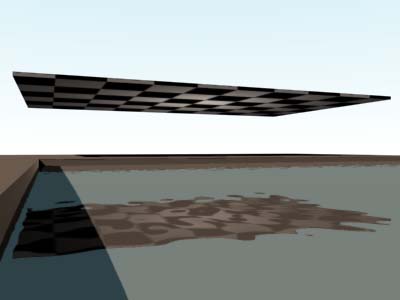 The reflected object does not have to be such a roof.
It can be the wall of the building by the water pool,
or even the cloud pattern mapped on the sky.
If you want to change the degree of reflection
on the surface of the water, go to the definition
of WATER_MAT material in 3DMax Material Editor, and
change the value for REFLECT parameter in the
Raytrace_Basic_Parameters section as below. I set
this value to be 30% reflective.
The reflected object does not have to be such a roof.
It can be the wall of the building by the water pool,
or even the cloud pattern mapped on the sky.
If you want to change the degree of reflection
on the surface of the water, go to the definition
of WATER_MAT material in 3DMax Material Editor, and
change the value for REFLECT parameter in the
Raytrace_Basic_Parameters section as below. I set
this value to be 30% reflective.
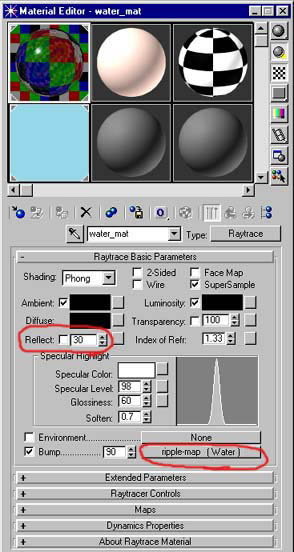 3. To change the look of the ripples, the bump map
section (circled red in the screendump above)
should be applied with Water (or Waves) procedural map
or NOISE map if you do not have it.
If you render with all defaults, depending on the
unit of your model, the ripples may look OK in the
first shot or may not appear because it is too large
or too small. A quick fix would be to go to the
Coordinates section in there and try changing the tiling value for
xyz (they should use the same value) such as 100, 0.01, etc.
Many other parameters for controling ripples are there, and
it is likely that you want to modify Wave_radius
and Amplitude under Water_Parameters section.
The Wave_radius is the radius of the sphere used
to generate the water pattern, and depending on
the measurement unit of your model, you need to
adjust this value. My model uses feet and inches
and this value is set to 40000. The Amplitude
changes the calmness of the water. See the images
below to see what happens if you change this value.
3. To change the look of the ripples, the bump map
section (circled red in the screendump above)
should be applied with Water (or Waves) procedural map
or NOISE map if you do not have it.
If you render with all defaults, depending on the
unit of your model, the ripples may look OK in the
first shot or may not appear because it is too large
or too small. A quick fix would be to go to the
Coordinates section in there and try changing the tiling value for
xyz (they should use the same value) such as 100, 0.01, etc.
Many other parameters for controling ripples are there, and
it is likely that you want to modify Wave_radius
and Amplitude under Water_Parameters section.
The Wave_radius is the radius of the sphere used
to generate the water pattern, and depending on
the measurement unit of your model, you need to
adjust this value. My model uses feet and inches
and this value is set to 40000. The Amplitude
changes the calmness of the water. See the images
below to see what happens if you change this value.
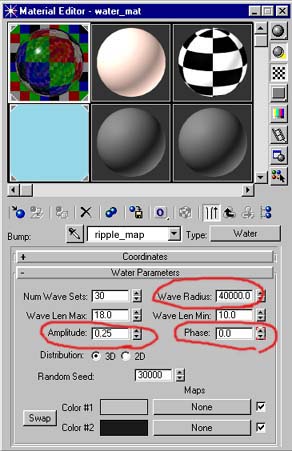
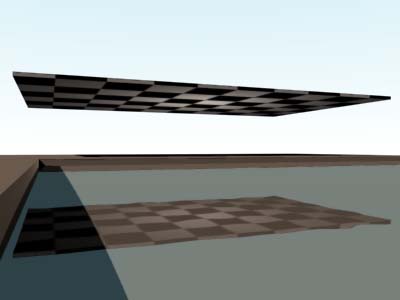 Amplitude = 0.01
Amplitude = 0.01
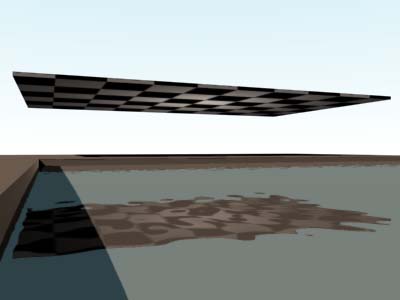 Amplitude = 0.06
Amplitude = 0.06
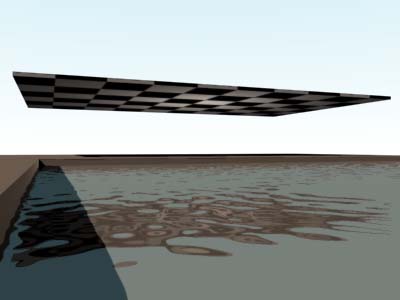 Amplitude = 0.25
Amplitude = 0.25
 Amplitude = 4.00
4. The RIPPLE_MAP (the Water/Waves map that I made) comes
with animation of the ripples.
This feature probably does not work if you try to copy
my material into VIZ, though.
I have set it to a speed that works for my model, but
you may change it if you like. To animate the ripples
of water, what is needed is to animate the Phase
parameter in the definition of the RIPPLE-MAP
(circled red in the screendump above). Notice
that the value of Phase parameter changes when you
move the frames by scrolling the animation bar.
To animate this parameter, just like a camera animation,
set it a value at frame 0 first, and then go to another
frame and set a different value. If you want to change
the speed of the ripples by doing this, first, make
sure to delete the animation I set.
(My experience says a good speed is to increment
the Phase value by 1 for every 3 seconds.)
5. This water tends to take a good amount of time to render.
If you want to speed up the rendering, try disabling the
"Raytrace Refractions" option in the "Raytracer Control"
section of WATER_MAT. (Be careful. Do NOT disable the
"Raytrace Reflections" instead.)
This will make the rendering significantly faster while
keeping the good quality of the look of water surface.
The only thing you are likely to loose by doing this is
the distortion of the image of the bottom of the water.
6. To get a high quality rendering without jaggy reflections,
you will need to turn SuperSampling on in the rendering
panel and use Max 2.5 Star or Adaptive Halton algorithm.
The rendering time will increase much, though.
7. For more detailed information about this procedural map
for WATER, see the 3DMax online help.
Amplitude = 4.00
4. The RIPPLE_MAP (the Water/Waves map that I made) comes
with animation of the ripples.
This feature probably does not work if you try to copy
my material into VIZ, though.
I have set it to a speed that works for my model, but
you may change it if you like. To animate the ripples
of water, what is needed is to animate the Phase
parameter in the definition of the RIPPLE-MAP
(circled red in the screendump above). Notice
that the value of Phase parameter changes when you
move the frames by scrolling the animation bar.
To animate this parameter, just like a camera animation,
set it a value at frame 0 first, and then go to another
frame and set a different value. If you want to change
the speed of the ripples by doing this, first, make
sure to delete the animation I set.
(My experience says a good speed is to increment
the Phase value by 1 for every 3 seconds.)
5. This water tends to take a good amount of time to render.
If you want to speed up the rendering, try disabling the
"Raytrace Refractions" option in the "Raytracer Control"
section of WATER_MAT. (Be careful. Do NOT disable the
"Raytrace Reflections" instead.)
This will make the rendering significantly faster while
keeping the good quality of the look of water surface.
The only thing you are likely to loose by doing this is
the distortion of the image of the bottom of the water.
6. To get a high quality rendering without jaggy reflections,
you will need to turn SuperSampling on in the rendering
panel and use Max 2.5 Star or Adaptive Halton algorithm.
The rendering time will increase much, though.
7. For more detailed information about this procedural map
for WATER, see the 3DMax online help.
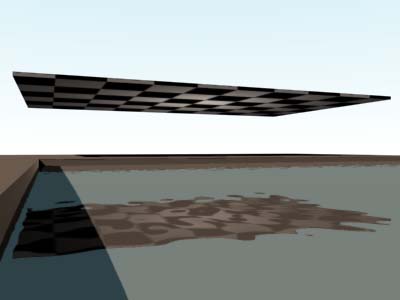 The reflected object does not have to be such a roof.
It can be the wall of the building by the water pool,
or even the cloud pattern mapped on the sky.
If you want to change the degree of reflection
on the surface of the water, go to the definition
of WATER_MAT material in 3DMax Material Editor, and
change the value for REFLECT parameter in the
Raytrace_Basic_Parameters section as below. I set
this value to be 30% reflective.
The reflected object does not have to be such a roof.
It can be the wall of the building by the water pool,
or even the cloud pattern mapped on the sky.
If you want to change the degree of reflection
on the surface of the water, go to the definition
of WATER_MAT material in 3DMax Material Editor, and
change the value for REFLECT parameter in the
Raytrace_Basic_Parameters section as below. I set
this value to be 30% reflective.
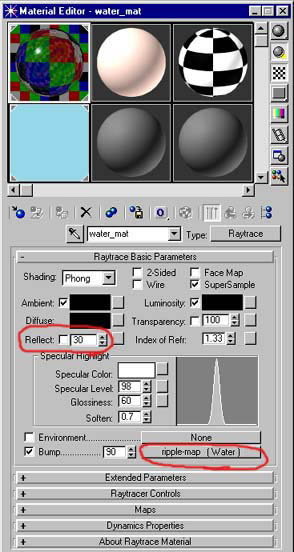 3. To change the look of the ripples, the bump map
section (circled red in the screendump above)
should be applied with Water (or Waves) procedural map
or NOISE map if you do not have it.
If you render with all defaults, depending on the
unit of your model, the ripples may look OK in the
first shot or may not appear because it is too large
or too small. A quick fix would be to go to the
Coordinates section in there and try changing the tiling value for
xyz (they should use the same value) such as 100, 0.01, etc.
Many other parameters for controling ripples are there, and
it is likely that you want to modify Wave_radius
and Amplitude under Water_Parameters section.
The Wave_radius is the radius of the sphere used
to generate the water pattern, and depending on
the measurement unit of your model, you need to
adjust this value. My model uses feet and inches
and this value is set to 40000. The Amplitude
changes the calmness of the water. See the images
below to see what happens if you change this value.
3. To change the look of the ripples, the bump map
section (circled red in the screendump above)
should be applied with Water (or Waves) procedural map
or NOISE map if you do not have it.
If you render with all defaults, depending on the
unit of your model, the ripples may look OK in the
first shot or may not appear because it is too large
or too small. A quick fix would be to go to the
Coordinates section in there and try changing the tiling value for
xyz (they should use the same value) such as 100, 0.01, etc.
Many other parameters for controling ripples are there, and
it is likely that you want to modify Wave_radius
and Amplitude under Water_Parameters section.
The Wave_radius is the radius of the sphere used
to generate the water pattern, and depending on
the measurement unit of your model, you need to
adjust this value. My model uses feet and inches
and this value is set to 40000. The Amplitude
changes the calmness of the water. See the images
below to see what happens if you change this value.
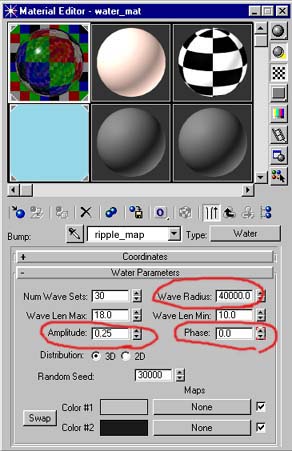
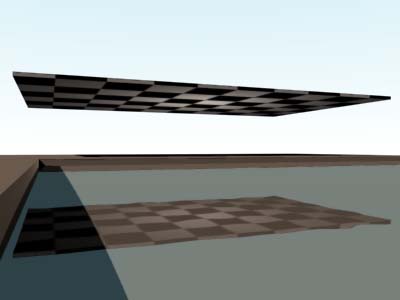 Amplitude = 0.01
Amplitude = 0.01
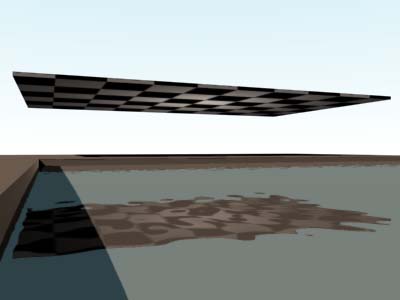 Amplitude = 0.06
Amplitude = 0.06
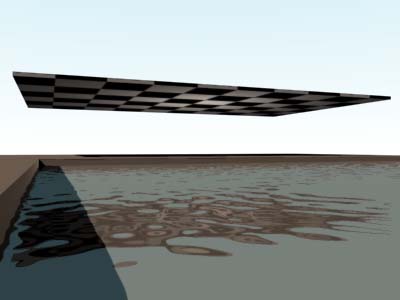 Amplitude = 0.25
Amplitude = 0.25
 Amplitude = 4.00
4. The RIPPLE_MAP (the Water/Waves map that I made) comes
with animation of the ripples.
This feature probably does not work if you try to copy
my material into VIZ, though.
I have set it to a speed that works for my model, but
you may change it if you like. To animate the ripples
of water, what is needed is to animate the Phase
parameter in the definition of the RIPPLE-MAP
(circled red in the screendump above). Notice
that the value of Phase parameter changes when you
move the frames by scrolling the animation bar.
To animate this parameter, just like a camera animation,
set it a value at frame 0 first, and then go to another
frame and set a different value. If you want to change
the speed of the ripples by doing this, first, make
sure to delete the animation I set.
(My experience says a good speed is to increment
the Phase value by 1 for every 3 seconds.)
5. This water tends to take a good amount of time to render.
If you want to speed up the rendering, try disabling the
"Raytrace Refractions" option in the "Raytracer Control"
section of WATER_MAT. (Be careful. Do NOT disable the
"Raytrace Reflections" instead.)
This will make the rendering significantly faster while
keeping the good quality of the look of water surface.
The only thing you are likely to loose by doing this is
the distortion of the image of the bottom of the water.
6. To get a high quality rendering without jaggy reflections,
you will need to turn SuperSampling on in the rendering
panel and use Max 2.5 Star or Adaptive Halton algorithm.
The rendering time will increase much, though.
7. For more detailed information about this procedural map
for WATER, see the 3DMax online help.
Amplitude = 4.00
4. The RIPPLE_MAP (the Water/Waves map that I made) comes
with animation of the ripples.
This feature probably does not work if you try to copy
my material into VIZ, though.
I have set it to a speed that works for my model, but
you may change it if you like. To animate the ripples
of water, what is needed is to animate the Phase
parameter in the definition of the RIPPLE-MAP
(circled red in the screendump above). Notice
that the value of Phase parameter changes when you
move the frames by scrolling the animation bar.
To animate this parameter, just like a camera animation,
set it a value at frame 0 first, and then go to another
frame and set a different value. If you want to change
the speed of the ripples by doing this, first, make
sure to delete the animation I set.
(My experience says a good speed is to increment
the Phase value by 1 for every 3 seconds.)
5. This water tends to take a good amount of time to render.
If you want to speed up the rendering, try disabling the
"Raytrace Refractions" option in the "Raytracer Control"
section of WATER_MAT. (Be careful. Do NOT disable the
"Raytrace Reflections" instead.)
This will make the rendering significantly faster while
keeping the good quality of the look of water surface.
The only thing you are likely to loose by doing this is
the distortion of the image of the bottom of the water.
6. To get a high quality rendering without jaggy reflections,
you will need to turn SuperSampling on in the rendering
panel and use Max 2.5 Star or Adaptive Halton algorithm.
The rendering time will increase much, though.
7. For more detailed information about this procedural map
for WATER, see the 3DMax online help.